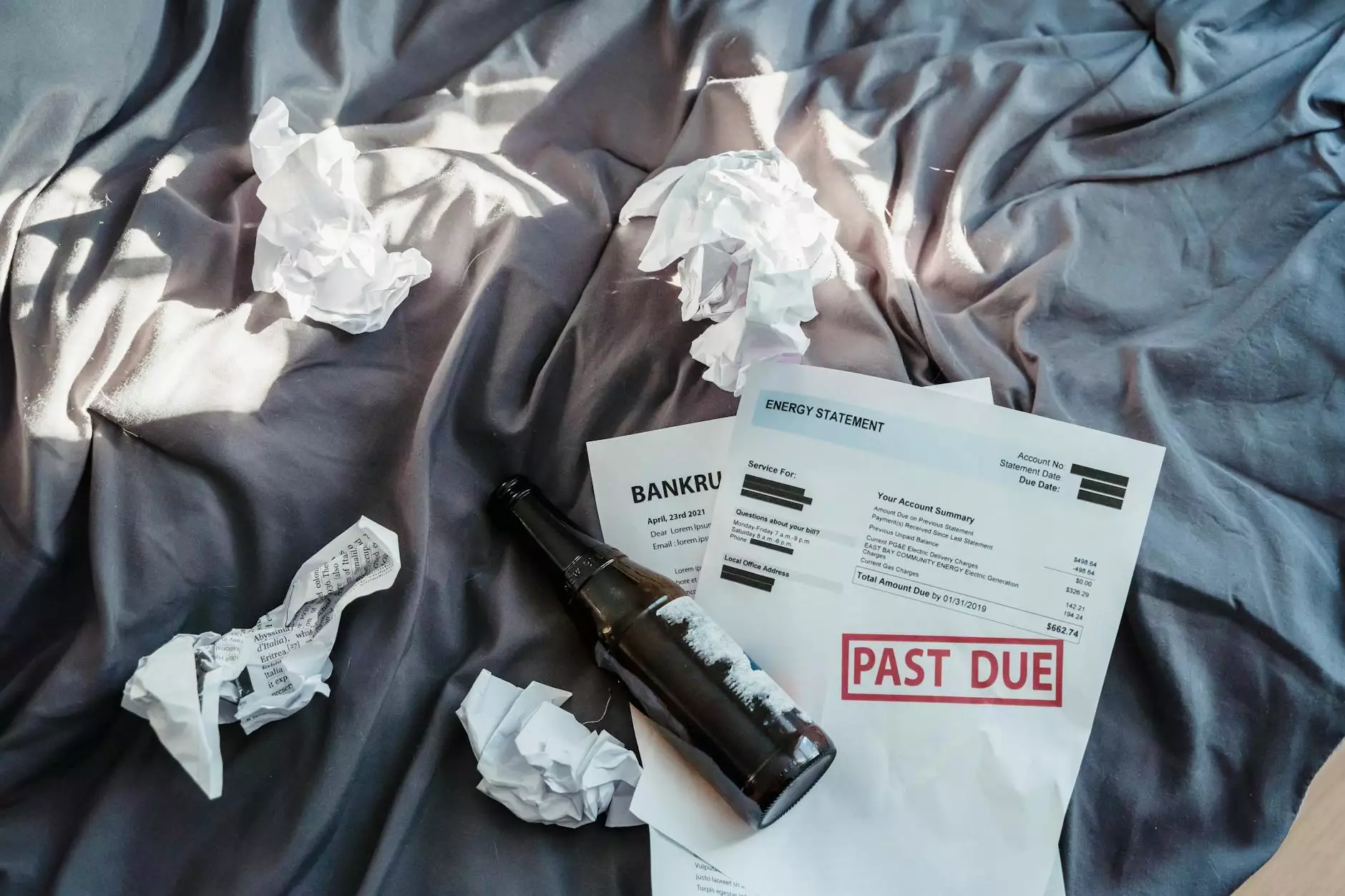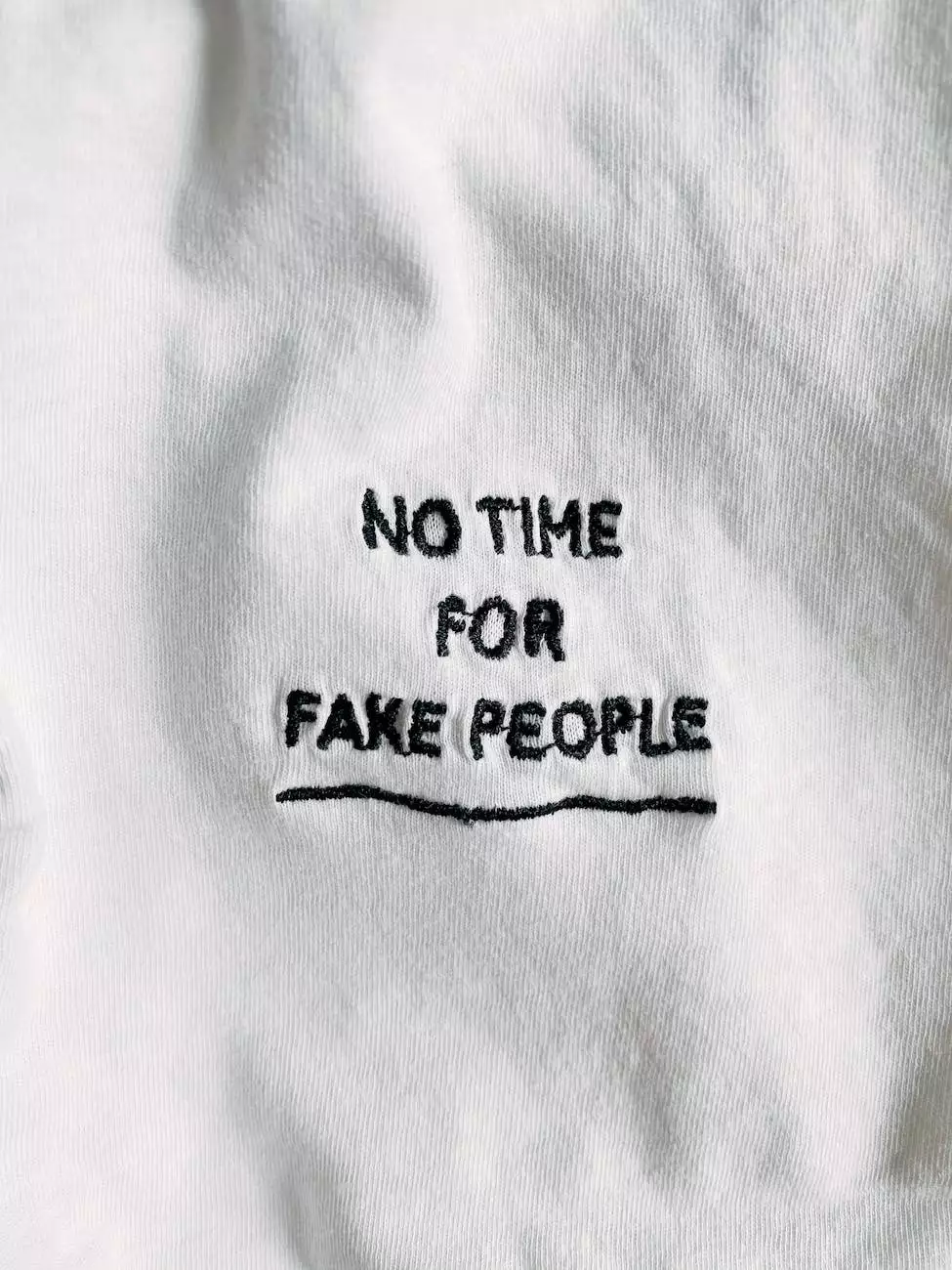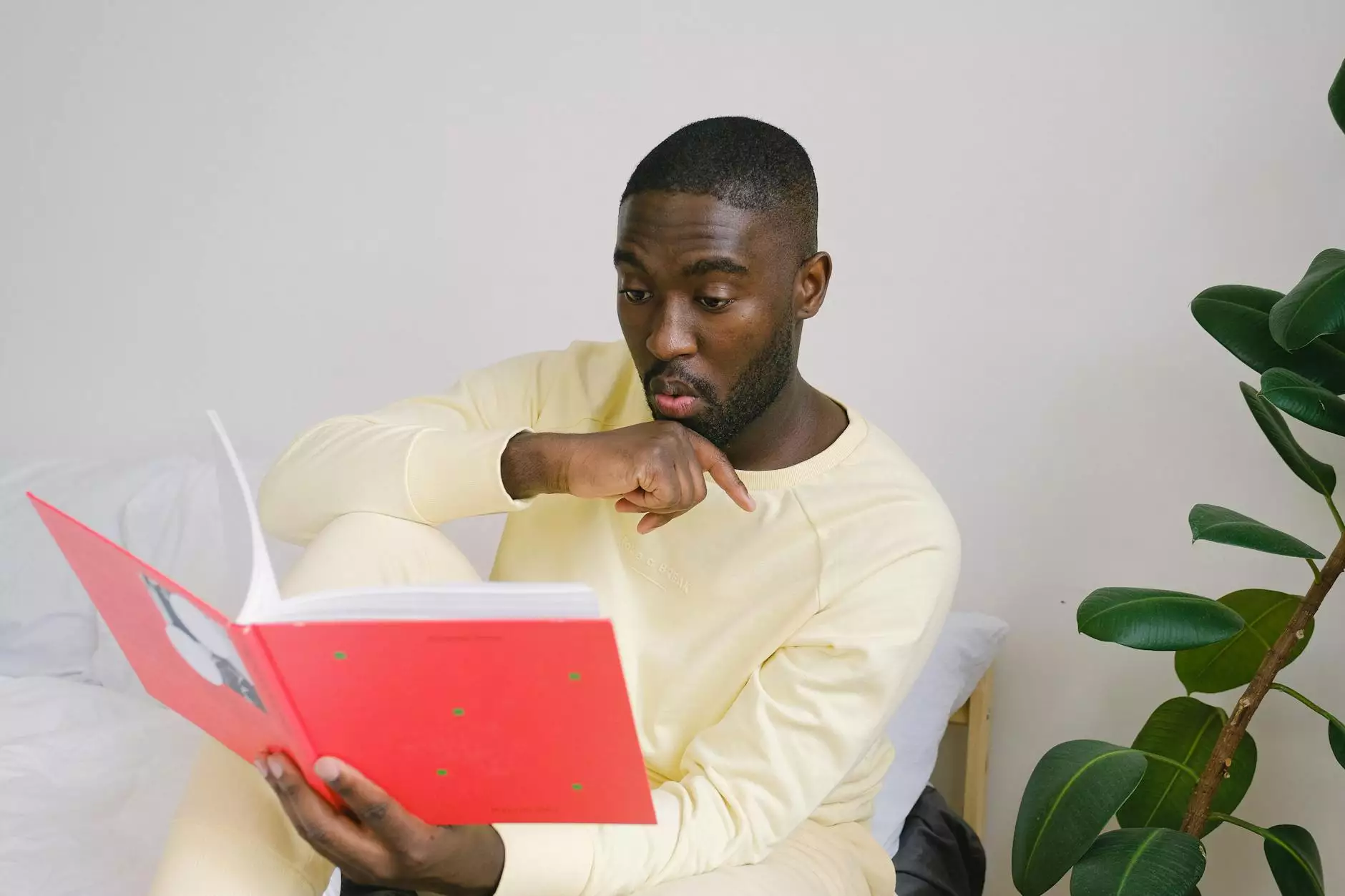How to Fix QuickBooks Online Login Problems on Chrome?
Business
Overview
If you are experiencing login problems with QuickBooks Online on Google Chrome, you're not alone. Many users encounter issues while trying to access their QuickBooks account on this popular web browser. These login problems can be frustrating and disruptive to your workflow, but fortunately, there are several solutions available to fix them. In this article, we will guide you through the troubleshooting process, helping you get back to managing your business finances efficiently.
Clear Browser Cache and Cookies
One common cause of QuickBooks Online login problems on Chrome is a corrupted or outdated browser cache. Clearing your browser cache and cookies can help resolve these issues. Follow these steps:
- Click on the three-dot menu in the top-right corner of your Chrome browser window.
- Select "Settings" from the drop-down menu.
- Scroll down and click on "Privacy and security."
- Under the "Privacy and security" section, click on "Clear browsing data."
- Choose the time range for which you want to clear data. For login problems, it is recommended to select "All time."
- Select "Cookies and other site data" and "Cached images and files."
- Click on the "Clear data" button to clear the cache and cookies.
Disable Browser Extensions
Extensions installed on your Chrome browser can sometimes interfere with the login process of QuickBooks Online. To check if any extensions are causing the problem, follow these steps:
- Click on the three-dot menu in the top-right corner of your Chrome browser window.
- Select "More tools" and then choose "Extensions."
- Disable all extensions by toggling the switch next to each extension to the "off" position.
- Restart Chrome and try logging into QuickBooks Online again.
Update Google Chrome
Outdated versions of Google Chrome can sometimes lead to compatibility issues with QuickBooks Online. To ensure smooth login functionality, keep your browser up to date by following these steps:
- Click on the three-dot menu in the top-right corner of your Chrome browser window.
- Select "Settings" from the drop-down menu.
- Scroll down and click on "About Chrome."
- Chrome will automatically check for updates and install them if available.
- Once the update is complete, restart the browser and try logging into QuickBooks Online.
Temporarily Disable Antivirus or Firewall
Antivirus software or firewall settings on your computer can sometimes block the necessary communication between QuickBooks Online and Google Chrome. Temporarily disabling these security measures can help determine if they are causing the login issues. However, exercise caution and only disable these features if you are confident in your network's security. To temporarily disable your antivirus or firewall:
- Access your antivirus or firewall software settings.
- Locate the options to disable the software temporarily.
- Disable the software for the time being.
- Attempt to log in to QuickBooks Online using Google Chrome.
Contact QuickBooks Support
If the above troubleshooting steps do not resolve your login problems on QuickBooks Online through Google Chrome, it is recommended to reach out to QuickBooks Support for further assistance. They have dedicated professionals who can understand your specific issue and provide personalized solutions.
Getting back to managing your business finances efficiently is crucial, and overcoming QuickBooks Online login problems on Chrome is essential in achieving that goal. By following the troubleshooting steps outlined above, you can resolve these issues and focus on the growth and success of your business.