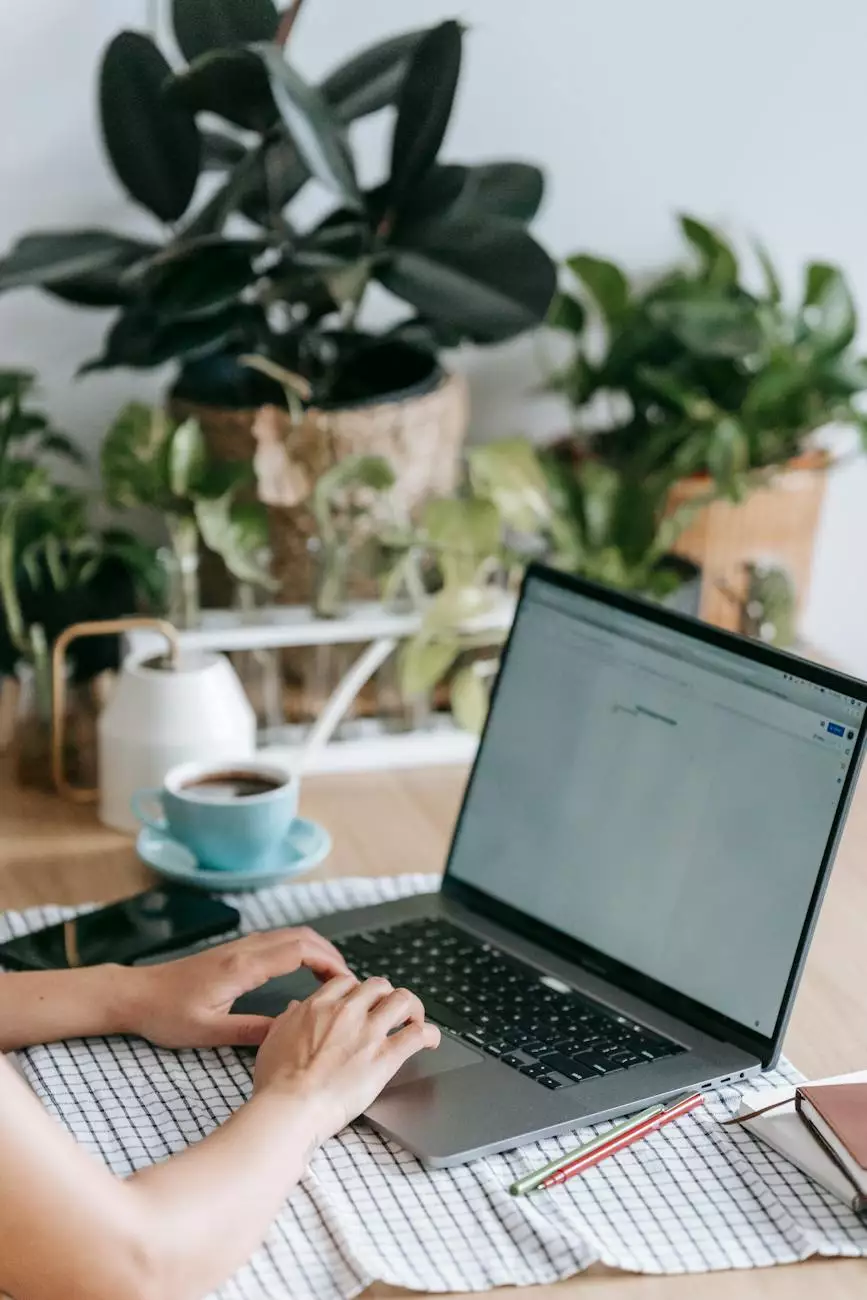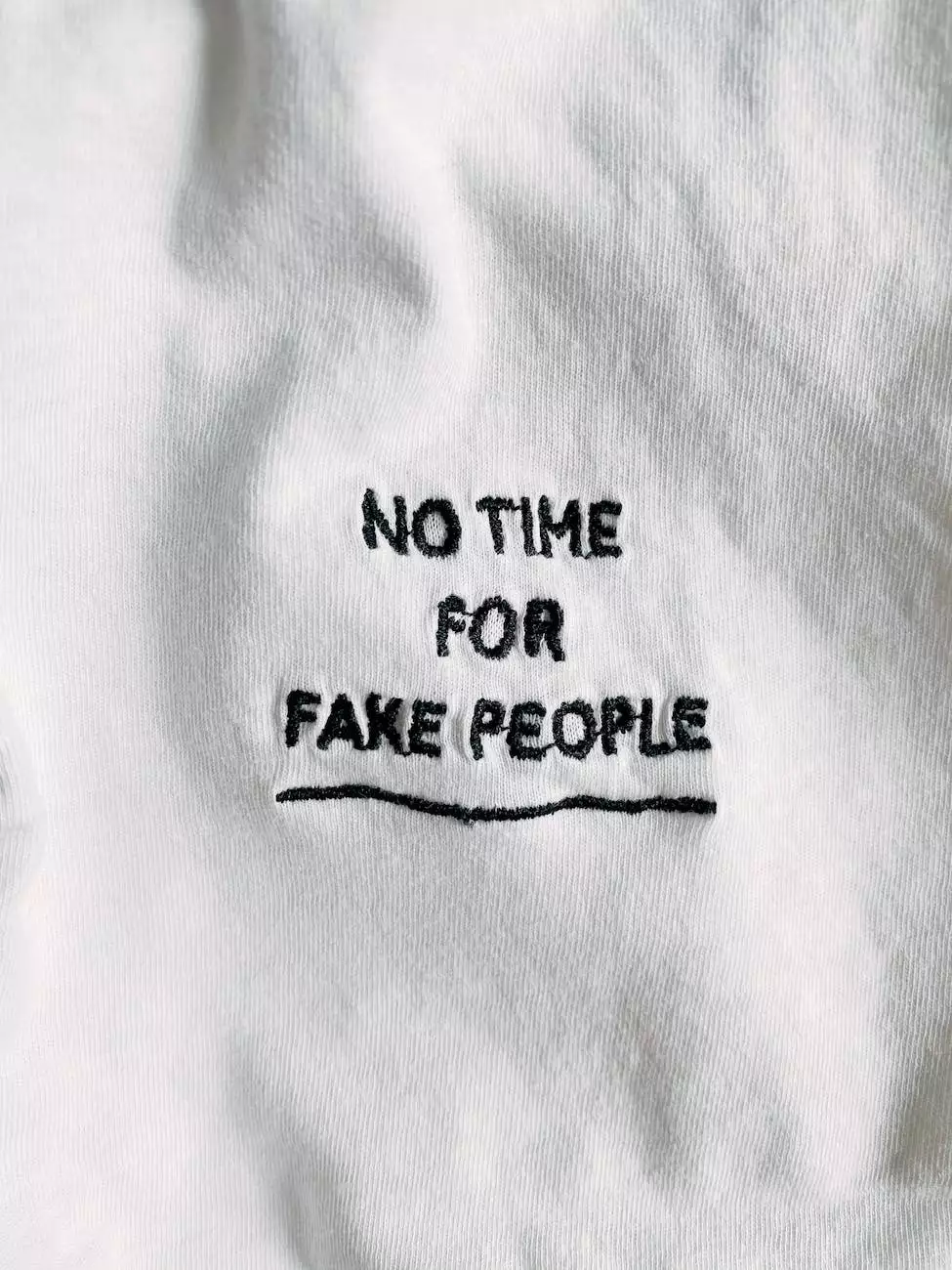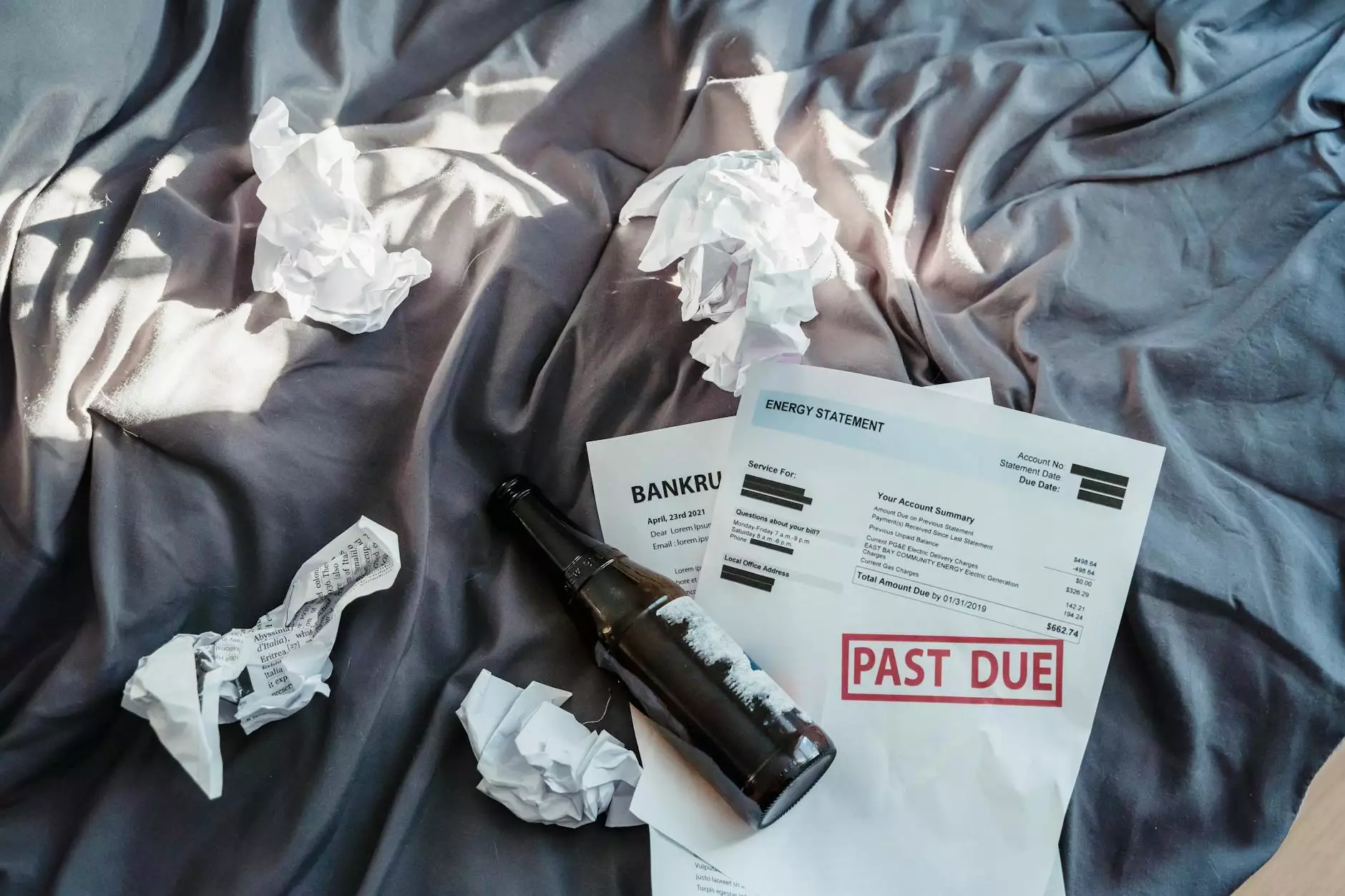How to Unfreeze QuickBooks Using These 3 Simple Tips?
Business
Welcome to the comprehensive guide on unfreezing QuickBooks, brought to you by Urayus Home Improvement Marketing. As experts in the field of digital marketing and business services, we understand the frustration that comes with QuickBooks freezing issues. In this guide, we will provide you with three simple tips to help you resolve QuickBooks freezing and ensure smooth operations for your business.
Tip 1: Update QuickBooks Software Regularly
One of the most common causes of QuickBooks freezing is outdated software. It is crucial to keep your QuickBooks software up to date to ensure optimal performance. Regular updates not only provide bug fixes and security enhancements but also improve overall system stability.
To update QuickBooks software:
- Open QuickBooks and go to the Help menu.
- Select the Update QuickBooks option.
- Click on the Update Now button.
- Wait for the update process to complete.
- Restart QuickBooks to apply the updates.
By regularly updating your QuickBooks software, you can minimize the chances of experiencing freezing issues and enjoy the latest features and improvements.
Tip 2: Check for System Requirements and Compatibility
Another factor that can contribute to QuickBooks freezing is inadequate system requirements or compatibility issues. QuickBooks has specific hardware and software requirements that must be met for optimal performance. Ensure that your system meets these requirements to prevent freezing problems.
Here are some key system requirements for QuickBooks:
- Operating System: QuickBooks is compatible with Windows 10, 8.1, 8, 7, and Server 2019, 2016, 2012 R2.
- Processor: At least 2.4 GHz minimum, 4 GB RAM or more, and a minimum of 2.5 GB available disk space.
- Internet Connection: A high-speed internet connection is recommended for seamless updates and data syncing.
- Browser: QuickBooks is compatible with Internet Explorer 11, Google Chrome, Microsoft Edge, Firefox 58+, and Safari 11.
Ensuring your system meets these requirements will greatly reduce the chances of experiencing QuickBooks freezing issues.
Tip 3: Verify and Rebuild Your QuickBooks Company File
A corrupted company file can also lead to QuickBooks freezing problems. It's essential to verify and rebuild your company file to resolve any underlying issues within the file structure.
To verify and rebuild your QuickBooks company file:
- Open QuickBooks and go to File.
- Select Utilities and choose Verify Data.
- If any issues are found, follow the prompts to resolve them.
- After verifying, go back to Utilities and select Rebuild Data.
- Follow the on-screen instructions to rebuild your company file.
Verifying and rebuilding your company file can help eliminate potential data-related issues and reduce the likelihood of QuickBooks freezing.
Remember, it's always a good practice to create a backup of your company file before performing any verification or rebuilding processes.
Conclusion
Congratulations! You now have three simple tips to help you unfreeze QuickBooks and ensure uninterrupted operations for your business. By updating your software regularly, checking for system requirements and compatibility, and verifying and rebuilding your company file, you can resolve freezing issues and experience smooth usage of QuickBooks.
Trust Urayus Home Improvement Marketing to provide you with expert solutions and techniques for resolving QuickBooks freezing problems. We are committed to helping businesses like yours thrive in the digital marketing landscape. Contact us today for all your business and consumer services needs in the field of digital marketing!