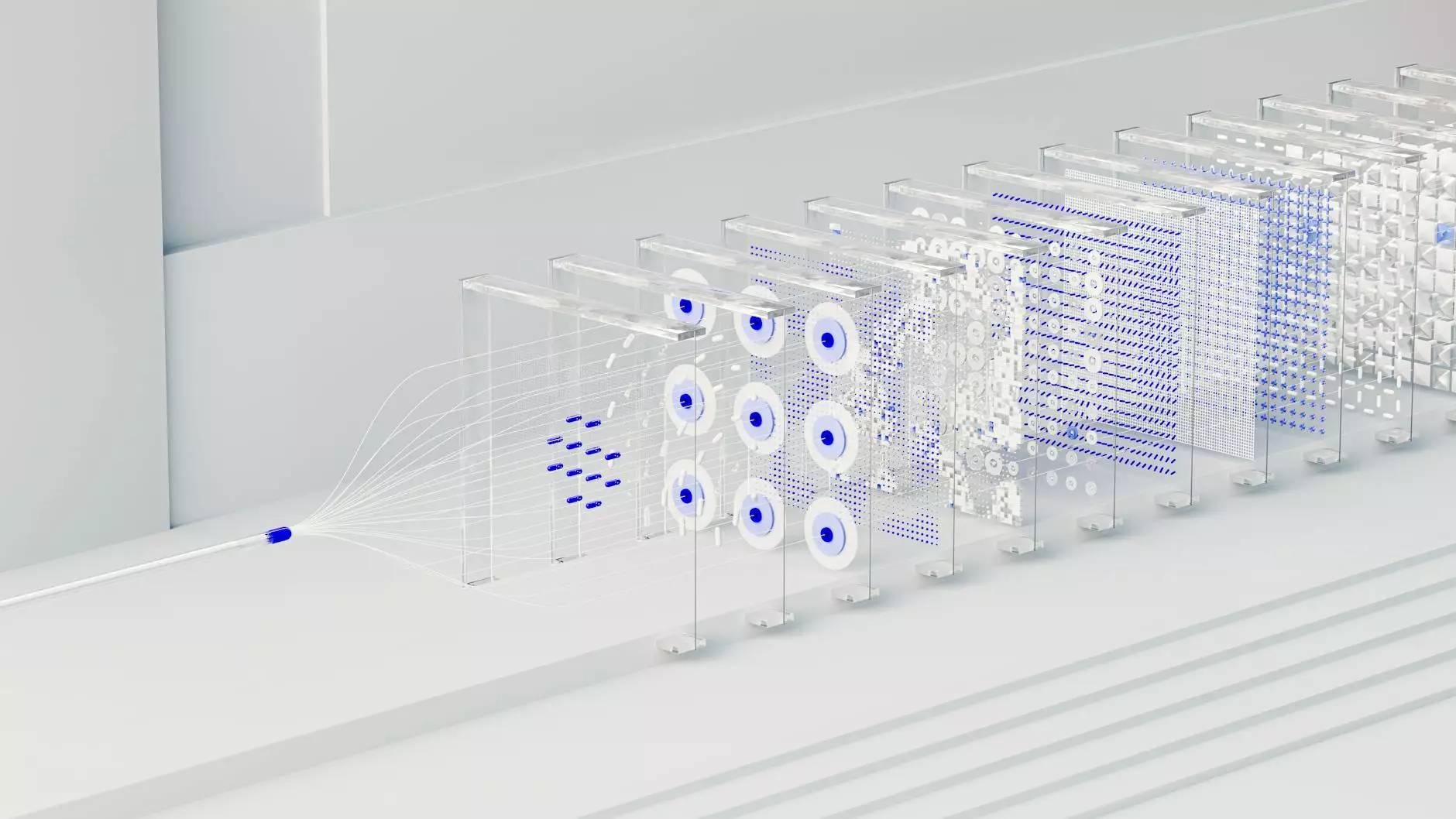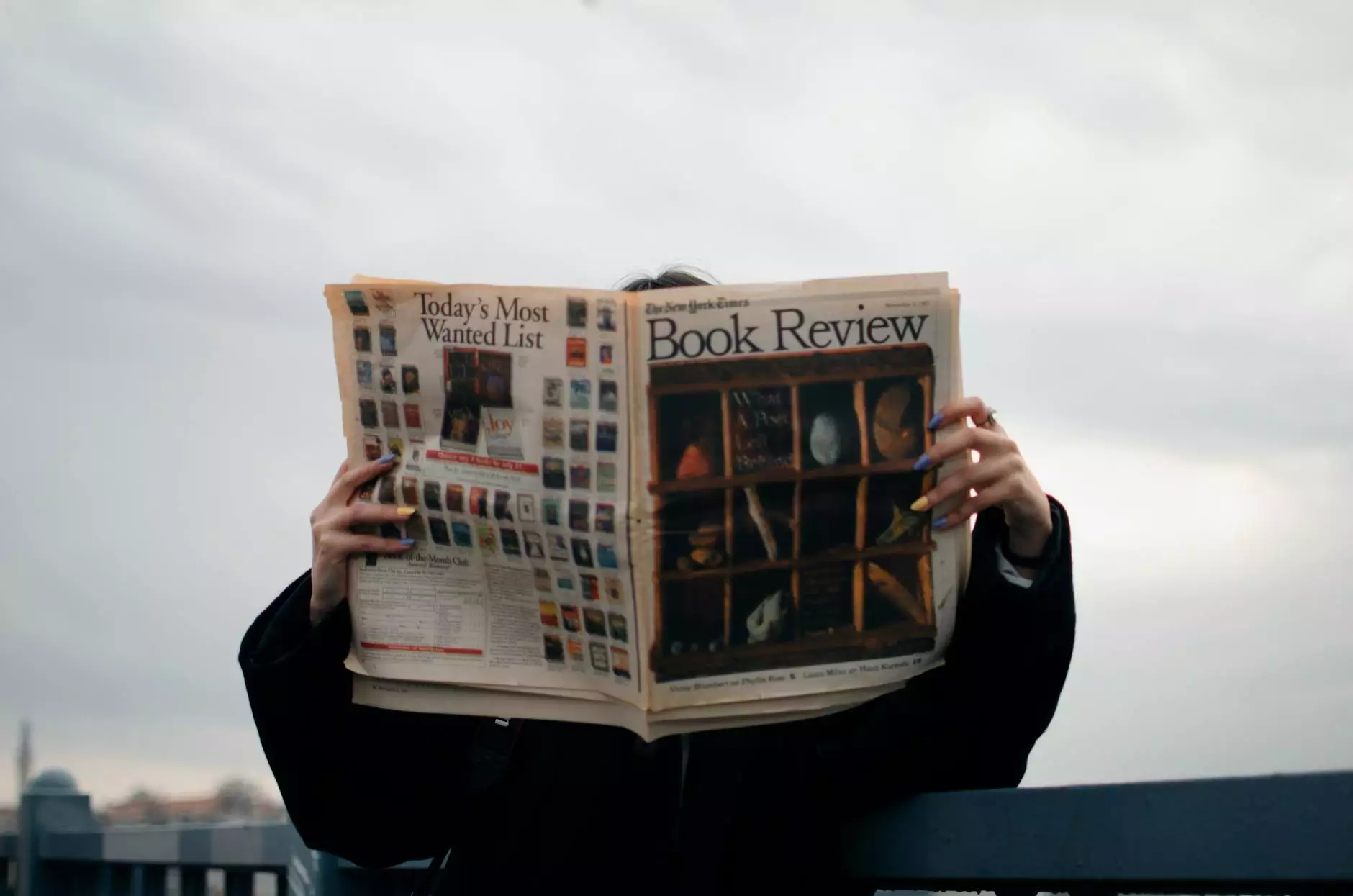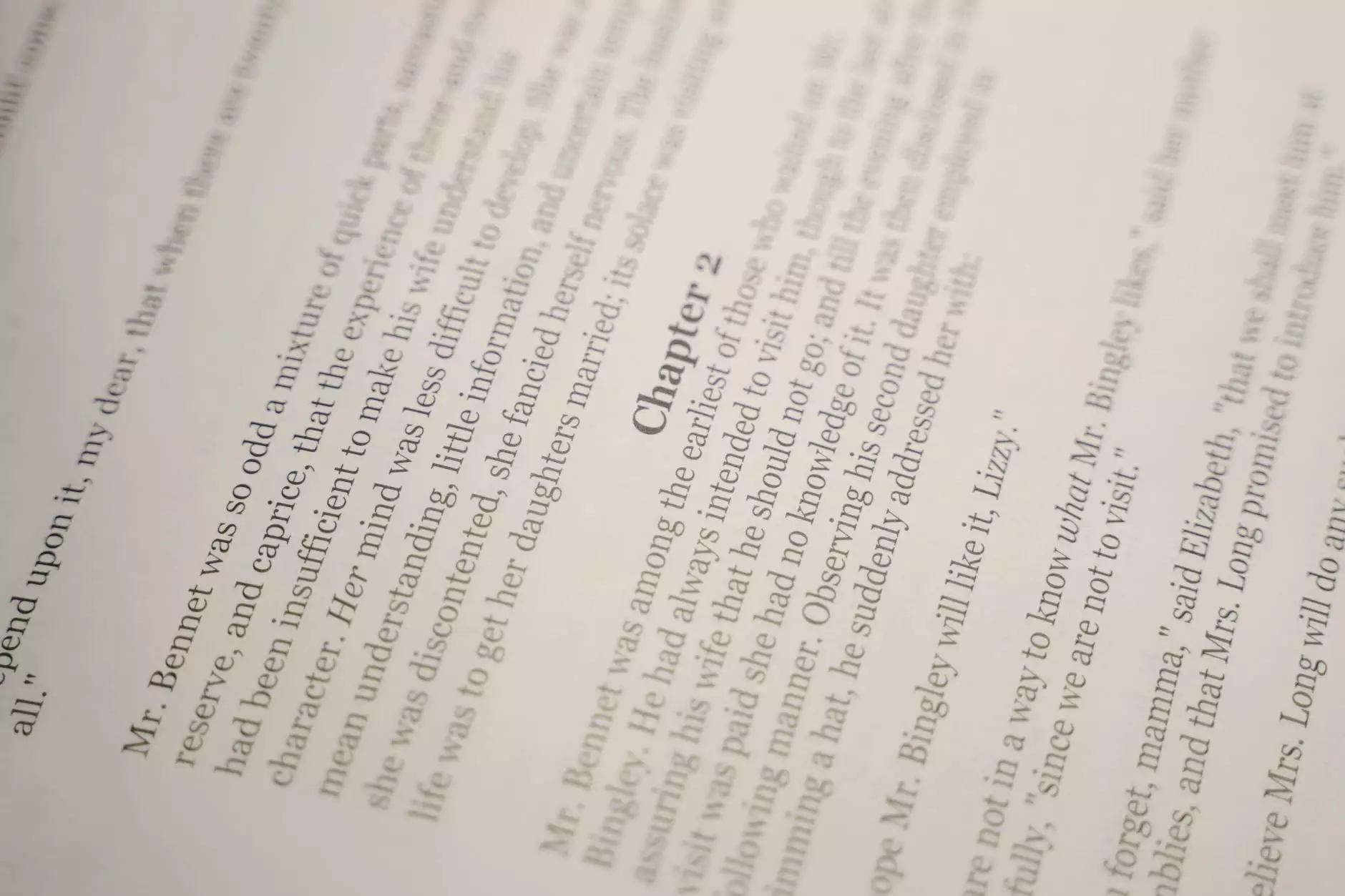How to Set Up Payroll in QuickBooks Desktop?
Business
Welcome to Urayus Home Improvement Marketing, a leading provider of digital marketing services in the Business and Consumer Services industry. In this detailed guide, we will walk you through the process of setting up payroll in QuickBooks Desktop, an essential task for managing your business's payroll efficiently.
Why Set Up Payroll in QuickBooks Desktop?
Payroll management is a critical aspect of any business's operations. With QuickBooks Desktop, you can streamline your payroll processes, save time, and ensure accurate accounting of employee compensation. Whether you have a small business or a large organization, QuickBooks Desktop provides robust features that simplify payroll tasks. Let's delve into the step-by-step process of setting up payroll in QuickBooks Desktop.
Step 1: Get Started with QuickBooks Desktop Payroll
The first step towards successful payroll setup in QuickBooks Desktop is ensuring you have the necessary tools and resources. Make sure you have access to your QuickBooks Desktop software, a reliable internet connection, and relevant employee information at hand. Having these resources readily available will expedite the setup process.
Step 2: Set Up Your Company Information
Before diving into payroll setup, it is essential to update your company information in QuickBooks Desktop. Go to the "Company" menu and select "Company Information". Ensure that your company name, address, and contact details are accurate and up-to-date. This information will be used for generating payroll reports and employee paychecks.
Step 3: Configure Payroll Preferences
Customizing payroll preferences in QuickBooks Desktop allows you to tailor the payroll system to meet your business's unique needs. Access the "Edit" menu and choose "Preferences". From the preferences window, navigate to "Payroll & Employees" and select "Company Preferences". Here, you can set preferences related to payroll taxes, payroll schedule, sick and vacation time, and other payroll details. Configuring these preferences upfront helps ensure accurate payroll calculations.
Step 4: Set Up Payroll Items
In QuickBooks Desktop, payroll items represent earnings, deductions, and contributions related to employee compensation. To set up payroll items, navigate to the "Lists" menu and choose "Payroll Item List". From here, select "Payroll Item" and then "New". QuickBooks Desktop offers predefined payroll items, such as wages, taxes, and benefits. You can also create custom payroll items tailored to your business's needs.
Step 5: Add Employees and Set Up Employee Information
Adding employees to QuickBooks Desktop allows you to manage their payroll information efficiently. To add an employee, click on the "Employees" menu and select "Employee Center". From the Employee Center, click on "New Employee" and fill in the required information, including their name, contact details, employee type, and compensation details. Ensure that the provided information is accurate to avoid payroll discrepancies.
Step 6: Enter Year-to-Date Payroll Information
If you've been running payroll manually or using a different system, it is essential to enter year-to-date payroll information to ensure accurate calculations in QuickBooks Desktop. Click on the "Employees" menu and select "Payroll Center". From here, go to the "Employees" tab and choose "Enter Prior Payroll". Enter the required details, including earnings, deductions, and taxes, for each employee from the start of the fiscal year to the present date.
Step 7: Set Up Pay Schedules and Pay Periods
Configuring pay schedules and pay periods in QuickBooks Desktop ensures that your employees receive timely and accurate payments. Access the "Employees" menu, select "Payroll Center", and navigate to the "Pay Schedules" tab. Click on "New Pay Schedule" and define the pay frequency, start date, and end date. Additionally, set up pay periods to align with your business's payroll cycle. Defining clear pay schedules and pay periods simplifies the calculation and distribution of paychecks.
Step 8: Run Payroll and Generate Paychecks
Once you have set up payroll in QuickBooks Desktop, running payroll becomes a streamlined process. Click on the "Employees" menu, select "Pay Employees", and choose "Scheduled Payroll" or "Unscheduled Payroll" depending on your payment cycle. From here, select the appropriate payroll items, enter the employee hours or wages, and preview the payroll summary. After verifying the accuracy, click "Create Paychecks" to generate employee paychecks. QuickBooks Desktop automatically calculates taxes, deductions, and contributions based on the payroll setup.
Step 9: File Payroll Taxes and Reporting
Complying with payroll tax obligations is essential for every business. QuickBooks Desktop simplifies tax filing and reporting processes. From the "Employees" menu, select "Payroll Center" and navigate to the "Pay Liabilities" tab. Here, you can review and pay payroll taxes, generate payroll tax reports, and file tax forms such as Form 941, Form 940, and state-specific tax reports. Ensuring accuracy and timeliness in payroll tax filing minimizes the risk of penalties and keeps your business in good standing.
Step 10: Stay Up-to-Date with Payroll Updates
QuickBooks Desktop regularly releases updates to enhance payroll functionality and address any changes in tax regulations. It is crucial to stay up-to-date with these updates to ensure smooth payroll operations. Set up automatic updates in QuickBooks Desktop by going to the "Help" menu and selecting "Update QuickBooks". Stay informed about new features and changes to payroll tax laws and regulations to maintain compliance and make the most of your QuickBooks Desktop payroll setup.
In Conclusion
Setting up payroll in QuickBooks Desktop is a key step towards efficient payroll management. By following our detailed guide, you can ensure accurate employee compensation, streamline payroll processes, and save valuable time. QuickBooks Desktop provides a robust platform to handle payroll tasks, and with our comprehensive steps, you can set up payroll like a pro. Get started with QuickBooks Desktop and take your business's payroll management to the next level.
For more information about QuickBooks payroll setup and other digital marketing services, visit Urayus Home Improvement Marketing's website today.
Disclaimer: The content provided here is for informational purposes only and does not constitute legal or financial advice. Always consult with professionals for specific guidance tailored to your business's unique requirements.