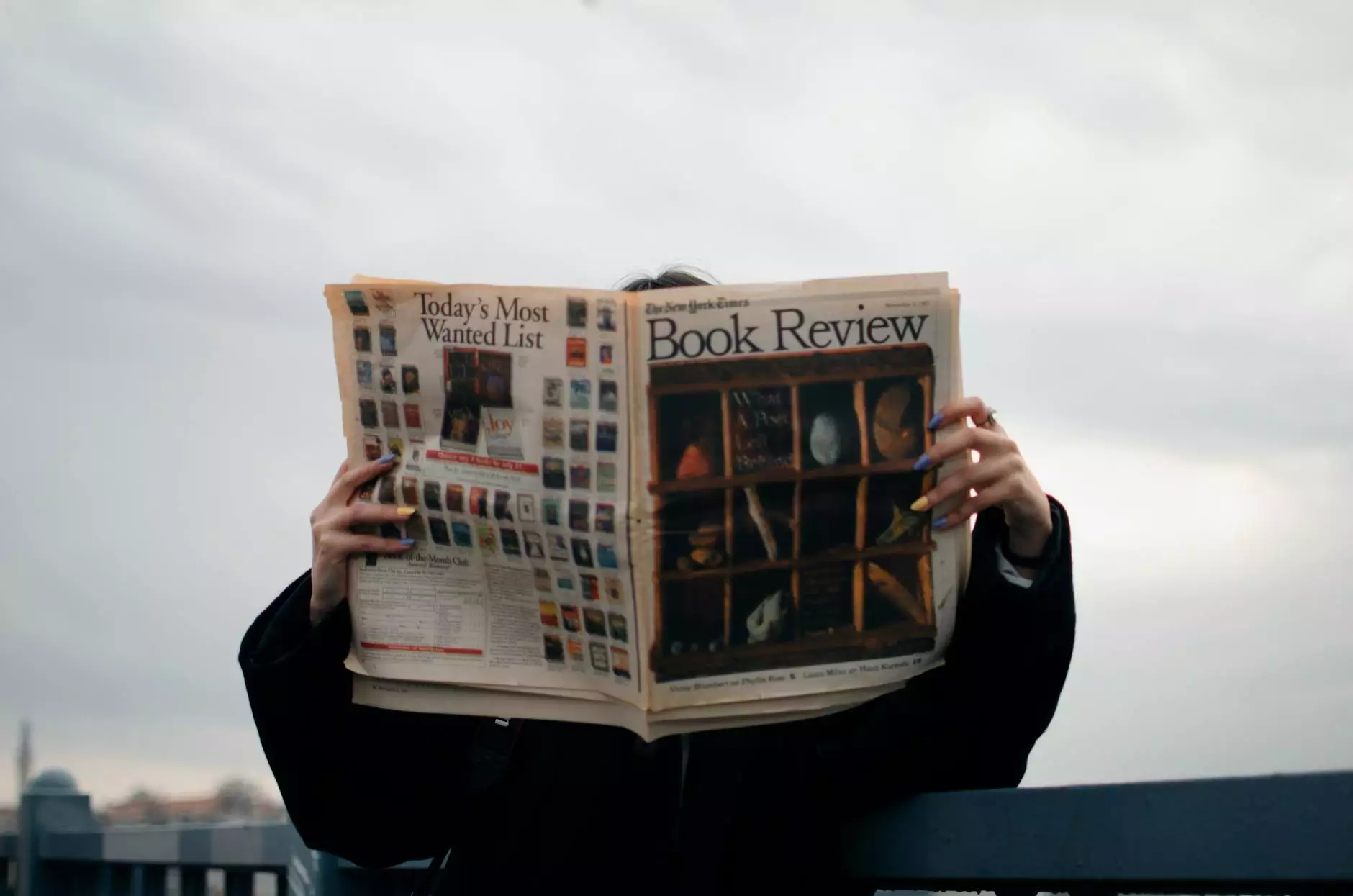How To Print Form 1099 & 1096 in QuickBooks (Updates 2023)
Business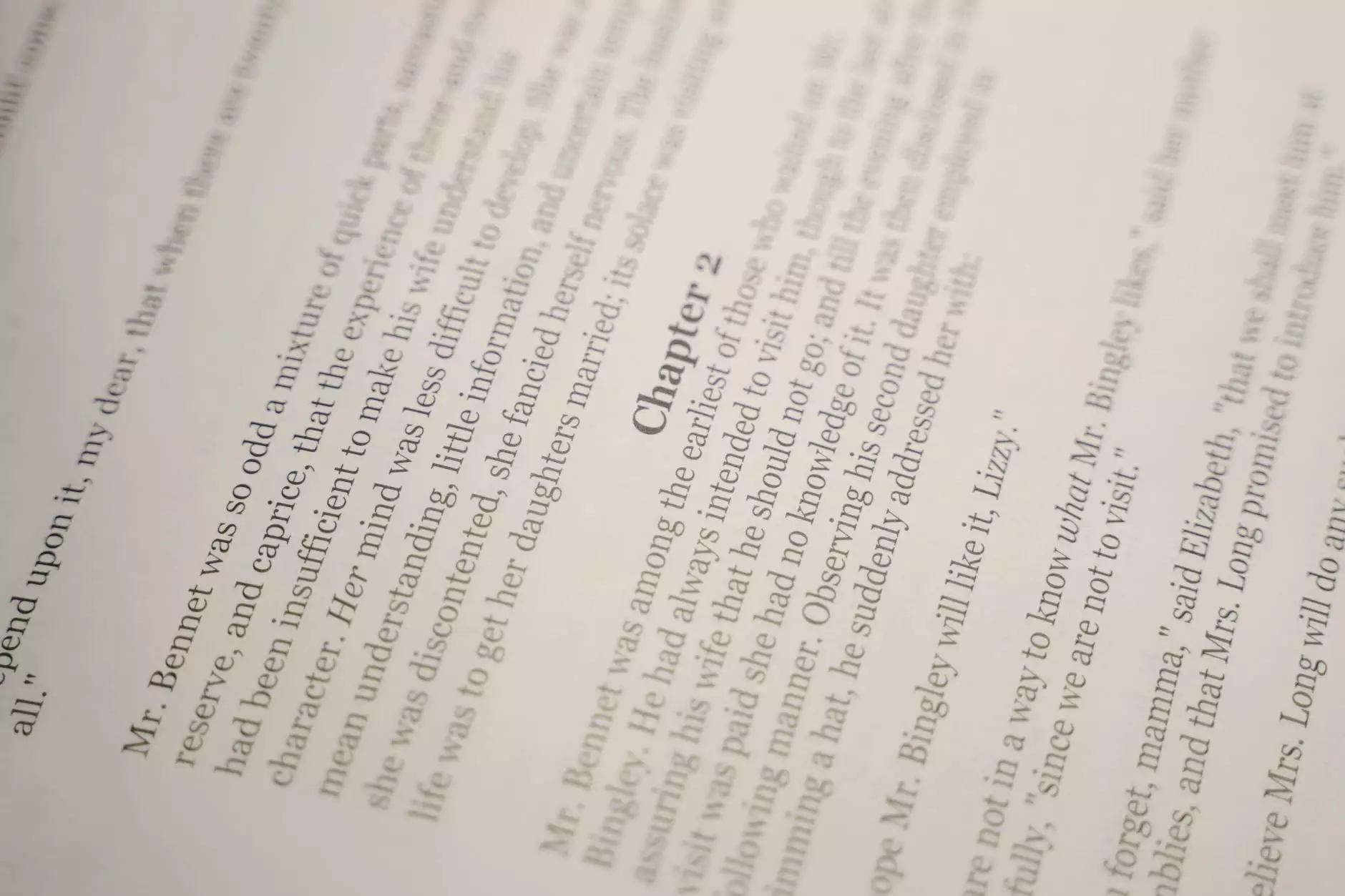
Introduction
Welcome to Urayus Home Improvement Marketing's comprehensive guide on how to print Form 1099 and 1096 in QuickBooks Desktop. Whether you're a business owner or an accountant, this step-by-step tutorial will provide you with valuable insights and up-to-date information on the process. We understand the importance of accurate tax reporting, and our experts have compiled this detailed guide to assist you in meeting your tax requirements efficiently.
Why is Form 1099 and 1096 Important?
Form 1099 is used to report various types of income, such as freelance or contract work, rental income, and more. On the other hand, Form 1096 is a summary form that accompanies the 1099 forms when filing with the Internal Revenue Service (IRS).
Step-by-Step Guide to Printing Form 1099 and 1096 in QuickBooks Desktop
Step 1: Set Up QuickBooks for 1099 and 1096 Printing
Before you begin, ensure that you have the latest version of QuickBooks Desktop installed on your computer. If not, update it to ensure you have access to the latest features and updates. Now, let's dive into the setup process:
- Launch QuickBooks Desktop and open the company file where you need to print the forms.
- Go to the "Company" menu and select "Print Forms," then choose "1099s/1096."
- Click on "Select 1099 vendors" to review and update the vendors who should receive the Form 1099.
- Review the details and make any necessary changes. QuickBooks allows you to add or remove vendors as required.
- Click "Continue" once you've reviewed and updated the vendor list.
- Next, you'll need to review the account mapping for the vendors to ensure accurate reporting. QuickBooks automatically maps accounts based on prior transactions, but you can make adjustments if needed.
- Once you've verified the account mappings, click "Continue."
- QuickBooks will prompt you to review the 1099 summary details and verify the contact information. Make any necessary adjustments and click "Continue."
- Finally, review the 1099 preferences to ensure they align with your reporting requirements. Once confirmed, click "Finish 1099 Setup."
Step 2: Enter Vendor Information and Update 1099 Codes
After completing the initial setup, it's time to enter the vendor information and update the 1099 codes for each vendor:
- Open the "Vendor Center" from the QuickBooks Home screen.
- Select the vendor for whom you want to update the 1099 information.
- Go to the "Vendor Information" tab and click on the "Additional Info" button.
- In the "Tax Settings" section, enter the vendor's tax identification number (TIN).
- Set the 1099 eligibility status based on the vendor's business type.
- Review the "1099-MISC" and "1099-NEC" box entries to ensure accuracy.
- Repeat these steps for each vendor in your list who should receive a 1099 form.
Step 3: Generate and Print 1099 and 1096 Forms
Now that you've set up QuickBooks and updated the vendor information, it's time to generate and print the actual 1099 and 1096 forms:
- From the "Vendor Center," select the "Print/E-file 1099s" option.
- Choose the appropriate tax year and click "Continue."
- Verify the vendor list and click "Continue."
- Select the 1099 forms you want to print and click "Print."
- QuickBooks will display the forms in PDF format. Review the details for accuracy.
- If everything looks good, click the "Print" button to initiate the printing process.
- Follow your printer's instructions to print the forms.
- Repeat these steps for the 1096 form, which is a summary of the 1099 forms you've printed.
- Ensure that all necessary copies are printed and filed according to IRS guidelines.
FAQs
How often do I need to print Form 1099 and 1096?
The deadline for sending Form 1099 to recipients is January 31st of each year. However, the filing deadline with the IRS depends on the filing method. Paper filers must submit Form 1096 along with the 1099 forms by February 28th, while electronic filers have until March 31st. It's essential to stay updated on these deadlines to avoid penalties or delays.
What are the common mistakes to avoid when printing 1099 forms?
When printing Form 1099 and 1096, it's crucial to double-check all information for accuracy. Some common mistakes to avoid include:
- Incorrect vendor identification number (TIN/EIN)
- Mismatched amounts or wrong box entries
- Missing or incorrect recipient information
- Failing to provide copies to both the IRS and recipients
What if I made a mistake on a printed 1099 form?
If you discover an error on a printed 1099 form, it's important to correct it promptly. You'll need to file a corrected form with the IRS and provide the recipient with a corrected copy. QuickBooks supports the generation of corrected forms, allowing you to rectify any mistakes efficiently. Remember to consult with a tax professional for specific guidance on your situation.
Conclusion
Printing Form 1099 and 1096 in QuickBooks Desktop doesn't have to be a daunting task. With this comprehensive guide from Urayus Home Improvement Marketing, you now have a step-by-step roadmap to ensure accurate tax reporting and compliance with IRS regulations. By following our instructions, you can confidently print your 1099 and 1096 forms, avoiding common mistakes and minimizing any potential penalties. Trust the expertise of our digital marketing professionals to provide you with valuable resources that help your business thrive.
Urayus Home Improvement Marketing specializes in providing top-notch digital marketing services for businesses in the Business and Consumer Services industry. Our team of experts is dedicated to assisting companies like yours in establishing a strong online presence, generating leads, and driving revenue growth. Contact us today to learn more about our services and how we can help your business succeed.